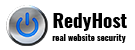To install your certificate on Cpanel, perform the following steps:
Step 1: Obtain the GeoTrust SSL CA Certificate
a) Download the GeoTrust SSL CA from the following solution: AR1423
b) Copy and paste the GeoTrust SSL CA into a text file and save as “intermediate.txt“.
Step 2: Download your certificate
- Download your certificate as per the instruction on the following solution: SO15168
- Save your certificate with a .crt extension, for example cert.crt
Step3. Install your certificate
- Click the Install an SSL Certificate and Setup the Domain link in the SSL/TLS menu.
- Enter the domain, user name and IP address for the certificate in the Domain, User, and IP Address fields.
- Click the Fetch button to paste the .key and .crt files for the domain into the available display spaces, if they are currently on your server. Otherwise, copy and& paste the .key and .crt files into the available display areas.
- Replace the existing .cert file with cert.crt file
- Step4. Install the Intermediate Certificate
- Copy and paste the Intermediate certificate into the available ca-bundle display area below.
- Click the Do It button.
Your certificates are now installed.
WHM (Web Hosting Manager)
WebHost Manager is the control center of the CPanel / WebHost Manager package. It is used to set up and manage accounts. Use WHM to install your issued certificate.
Once you have received an SSL certificate, you can install the certificate using WebHost Manager. You need both the certificate and key files to install the certificate.
For more information have a look at the WHM documentation: http://www.cpanel.net/docs/whm/index.html