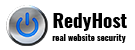To install your True Business ID with EV on a CPanel Mail Server, perform the following steps:
Step 1: Obtain the GeoTrust SSL Extended Validation Root CA Certificate Bundle
a) Download the GeoTrust EV CA bundle from the following solution: AR1425
b) Copy and paste the GeoTrust EV CA bundle into a text file and save as “intermediate.pem“.
Step 2: Download your certificate
- Download your certificate as per the instruction on the following solution: SO15168
- Save the certificate file with a .pem extension. For example: cert.pem
Step3. Install your certificate
First you need to import the Thawte root certificate into your server. You can obtain the root certificate from the following link: https://www.geotrust.com/resources/root-certificates/index.html
- Copy the Thawte root certificate into a text editor such as notepad and save as root.pem.
- Create a new file (yourcert.pem) consisting of your private key and your certificate file:
-----BEGIN RSA PRIVATE KEY----- [encoded key] -----END RSA PRIVATE KEY----- [empty line] -----BEGIN CERTIFICATE----- [encoded certificate] -----END CERTIFICATE----- [empty line]
- Save the file as yourcert.pem in the /etc/ssl/certs/ directory.
- Copy the root.pem file to the /etc/ssl/certs/ directory.
- Copy the intermediate.pem file to the /etc/ssl/certs/ directory.
- When you are setting up the SSL support you will need to access the stunnel configuration file which will probably be available at etc/stunnel/default/stunnel.conf.
- Open the stunnel.conf and locate the following directives (they may be commented out by #). It may be necessary to add the above directives if they are not present.
verify=3 CAfile=/etc/ssl/certs/root.pem CAfile=/etc/ssl/certs/intermediate.pem cert=/etc/ssl/certs/yourcert.pem
- Restart your web / mail service for the installation to be completed. In some instances, it may be necessary to physically restart the actual machine.